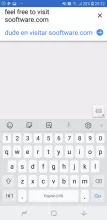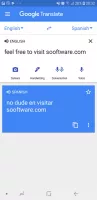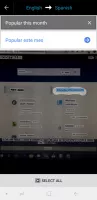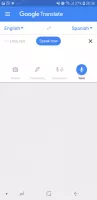Download APK
41.1mb | free
Google Translate
9.2.66.724403493.2-release
Googles translator app - every travelers best friend
Pros
Free and easy to useLanguages can be downloaded for offline use
Plenty of unique ways of translation
The voice recognition is great
You can take pictures of text you want to translate without copying or typing it
It can be used outside the app simply by copying text
Cons
The features listed above apply to only a handful of languages Google Translate It often happens that you absolutely need to have something translated as soon as possible, especially if you are a traveler located abroad. That is when translator apps can help out in an instant. There have been many different apps and services for this purpose, but almost everyone has heard about Google Translate! Let's see what this Android app has in store!
First of all, the app has way more useful features than its browser counterpart! After a lite download, you are prompted with the initial screen which offers you to select your primary language and the language you translate the most often. After that, you can get started!
There are several distinct ways you can enter the text you want to translate. First of all, you can simply enter it and the translation automatically appears below. If you choose the Handwriting option, a pad appears where you can freely handwrite the text you want to translate. The Voice option records you speaking the text you want to translate and the voice recognition works quite well. No mistakes were made when we were testing it.
The two most interesting features are Conversation and Camera. The Conversation option records two speakers speaking two different languages and translates the text accordingly. The Camera option is genius! You can take a picture of any text, book page, or a website. It analyzes the whole picture, marks the parts where the text appears, and allows you to highlight text you want to translate. Its text recognition is also next to perfect!
There is an option to use Offline translation where you can download languages and store them on your phone for offline access. You can save common phrases you use everyday by clicking the star next to them. Finally, Tap to Translate can be found in Settings and it displays a Google Translate icon when you copy text to the Clipboard. Clicking the icon displays the translation for the text!
First of all, the app has way more useful features than its browser counterpart! After a lite download, you are prompted with the initial screen which offers you to select your primary language and the language you translate the most often. After that, you can get started!
There are several distinct ways you can enter the text you want to translate. First of all, you can simply enter it and the translation automatically appears below. If you choose the Handwriting option, a pad appears where you can freely handwrite the text you want to translate. The Voice option records you speaking the text you want to translate and the voice recognition works quite well. No mistakes were made when we were testing it.
The two most interesting features are Conversation and Camera. The Conversation option records two speakers speaking two different languages and translates the text accordingly. The Camera option is genius! You can take a picture of any text, book page, or a website. It analyzes the whole picture, marks the parts where the text appears, and allows you to highlight text you want to translate. Its text recognition is also next to perfect!
There is an option to use Offline translation where you can download languages and store them on your phone for offline access. You can save common phrases you use everyday by clicking the star next to them. Finally, Tap to Translate can be found in Settings and it displays a Google Translate icon when you copy text to the Clipboard. Clicking the icon displays the translation for the text!
Reviewed by Vedin Klovo (editor rating 5 out of 5 stars)  Sooftware editor's pick
Sooftware editor's pick
Additional info
Minimum requirements
• Android 8.0+
Previous versions
8.22.46.698958551.3-release, 8.18.48.675349608.1-release, 8.13.66.651817490.4-release, 8.5.65.619412581.3-release, 8.3.54.609469247.3-release,
view more...
7.18.64.588858725.5-release, 7.17.60.578892159.1-release, 7.13.28.564238555.2-release, 7.8.0.543596146.1-release, 7.6.30.536162204.0-release, 7.3.0.525161998.3-release, 7.2.24.522277020.1-release, 7.1.0.516363167.3-release, 6.51.74.505756021.2-release, 6.50.0.492210553.3-release, 6.47.0.478887902.2-release, 6.44.0.469709044.2-release, 6.43.0.467789848.3-release, 6.41.27.462184531.4-release, 6.39.5.455645382.3-release, 6.36.0.451274071.6-release, 6.36.0.446785256.2-release, 6.35.29.444893127.4-release, 6.33.0.437138465.3-release, 6.31.0.432087370.6-release, 6.30.1.428004020.3-release, 2022.01.27.0.04.425517230, 6.28.0.05.421483610, 6.27.0.10.422982203, 6.26.0.08.409867719, 6.25.0.02.404801591
Operating system
Android
Package name
com.google.android.apps.translate
Supported languages
English
Downloads
Total: 135
Last week: 0
Last week: 0